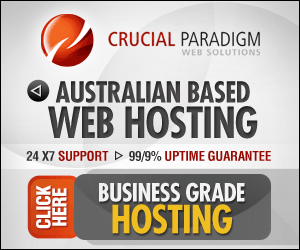Facebook have been warning us for a number of weeks now that all business and brand “Pages” will automatically be upgraded tomorrow…March 30, 2012.
Are you ready?
The Boy Scout’s of America don’t appear to be, they still have the old layout. I hope their motto of “Be Prepared” extends to their Facebook page. Hopefully they have their new timeline cover page waiting and ready to go!
Let’s get some inspiration from businesses and brand’s who have embraced the change already and swapped to the new timeline layout…
What you need to know…
When is it happening?
Tomorrow…30 March 2012
Why is it happening?
It’s to improve the way we communicate. Facebook believe the new Pages will:
“help businesses and organizations express their identity through features like cover photo and Page timeline. It also allows Pages to reach people on the web and mobile and respond to people in a quick, more personal way.”
What makes for a good cover photo?
Use a unique image that represents your Page. It could be a product shot, or people using your product or service, examples of your work or just something that you think represents you best . Be creative and experiment with images your audience responds well to.
Facebook have rules and won’t allow these things in your Cover Photo:
-
Price or purchase information, such as “40% off” or “Download it at our website”
-
Contact information, such as web address, email, mailing address or other information intended for your Page’s About section
-
References to user interface elements, such as Like or Share, or any other Facebook site features
-
Calls to action, such as “Get it now” or “Tell your friends”
What size should my cover page be?
The optimal size for a cover photo is 851 pixels wide by 315 pixels high. Facebook will a minimum of at least 399 pixels wide, but I don’t recommend this as it will be stretched to fit and won’t look as good.
The Facebook profile photo will overlap the cover photo, so keep that in mind during the creation process.
How do I change the default landing view for people visiting my Page?
Unfortunately, you can’t! Pages with timelines, people will always see the timeline view of your Page when they visit it. You will no longer be able to automatically redirect people to a landing page to solicit likes.
Your custom pages/apps will still be available and you can find them right below your Page’s cover, over on the right hand side.
How To Add a Cover Photo
To add a cover:
- Go to your Page
- Click
Add a Cover
- Choose whether you want to upload a new photo or pick a photo from one of your existing photo albums
- Once you choose a photo, you can reposition it by clicking on the image and dragging it up or down
- Click Save
What’s Views & Apps? How Do I Pick the ones I want to display?
When people visit your Page, they’ll see up to 4 views and apps below the cover photo.
If they click the arrow, they see up to 12. You can choose which of your apps appear and adjust the display order, with the exception of the photos view, which Facebook has set to always appear first.
- Expand the views and apps menu by clicking on the
to the right of your Page’s views and apps
- Hover over the position you’d like to put a view or app and click the
pencil icon that appears
- Choose the view or app you’d like to swap into that spot from the menu
What’s a Milestone & How Do I Add One?
Milestones are key moments you wish to highlight on your Page. For instance, an anniversary or the day you started your business, blog or website.
Milestones expanded across the 2 columns of the timeline and are visible to everyone visiting your Page.
To add a milestone:
- Click
Milestone in the sharing tool at the top of your Page’s timeline
- Add a headline, location, date and details for your milestone
- Choose to add a photo
- Click Save
Milestones can be added to your timeline even if the milestone is prior to your creating your page!
Important Notes to Take Away
- Understand what a Cover Photo is and what you can and can’t do with them
- Create and upload your own Cover Photo
- Select which Views & Apps to display
- Add some Milestones
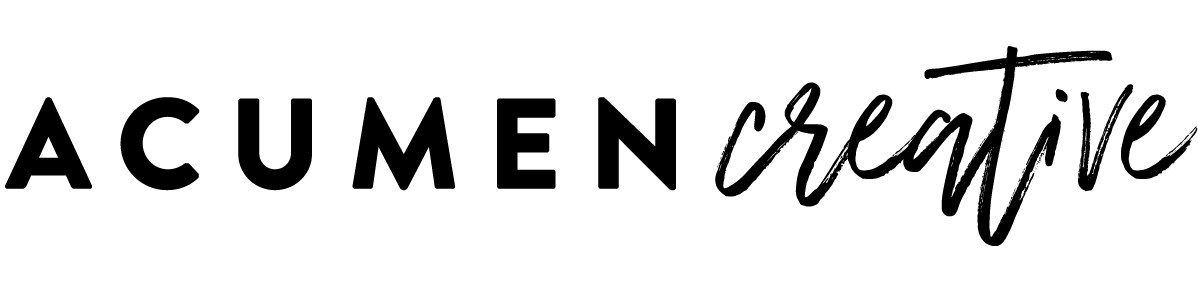
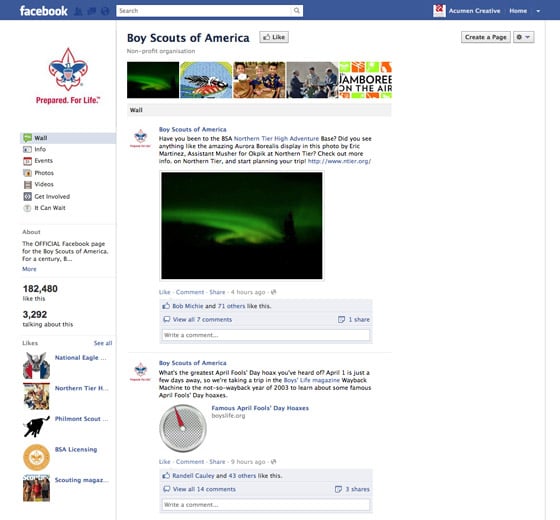
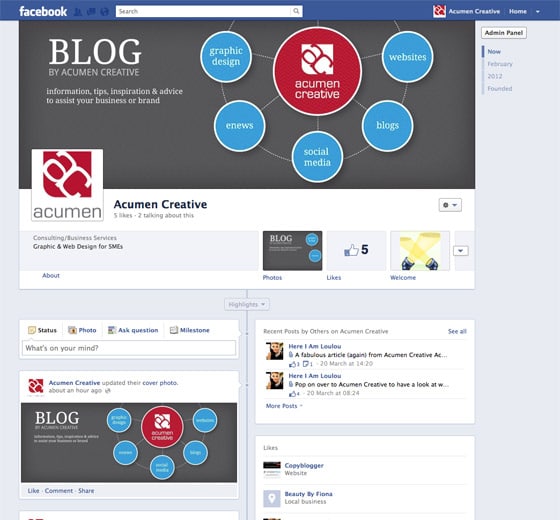
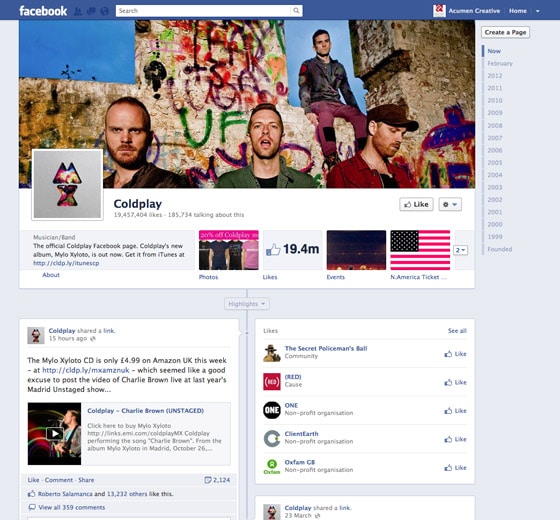
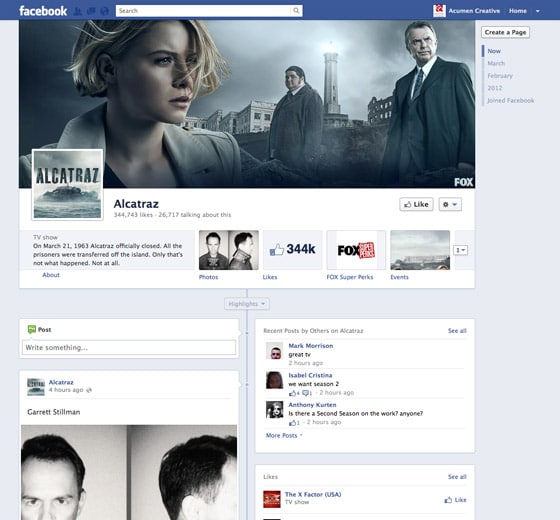
 Add a Cover
Add a Cover to the right of your Page’s views and apps
to the right of your Page’s views and apps
 pencil icon that appears
pencil icon that appears Milestone in the sharing tool at the top of your Page’s timeline
Milestone in the sharing tool at the top of your Page’s timeline